How to create new project in adobe premiere following the basic steps
If you Like this Blog Please
Hello My Dear Students & Readers - I wish all Subho Vijaya Dashami / Happy Dussehra - hope you all are enjoying a lot this Puja, I am feeling great to join you here again to discuss another topic for students .
Many young editors come for an interview to a TV Channel/ Production for a job, but strangely most of the candidate get stuck/eliminated on practical round when they are given to create a project and edit a basic a/v , it become even awkward to say that they cannot even create a new project following the basic steps, a few days ago my production senior suggested me if I can discuss those basic step as a guide to all young editors before facing the interview.
Before you begin to edit a project in adobe premiere or any other editing software alike, there are a few basic but important decisions that you need to make about the project. While they're easy to do, you should be careful because these will affect everything. Here is a quick guide to help you out.
How to Create a New Project in Adobe Premiere ::
When we open Adobe Premiere the program starts by giving us two choices. Create a new project or open an existing one. We're going to create a new one.
New Project Settings ::
The "New Project Window" will appear and filling in the settings is the first step in editing your movie. There are two tabs in this window. "General" and "Scratch Disk." The general settings include what area will be action and title safe, the display format of the video, the display format of the audio, the capture format of your video, and the name of your project.
Leave the title and action safe areas alone. Make sure that the display format of the video is 'Time Code' and not feet. If you were doing an off line edit for something shot on film then you would make that setting feet so that the negative cutter can use the Edit Decision List to cut the film. But we're concerned with video. Also, make sure that the Audio Format is set to audio samples.
Capture Video Format ::
If the project involves digitizing video that was shot on a tape then you should concern yourself with this option. This decides what the file format will be for your captured video. Pick a file format that you're comfortable with and can get smooth play back from. If you are editing from footage that is on a memory card then it has already been digitized and you do not need to concern yourself with this part.
Naming the Project :: (most important part as students miss out often)
The name of your project should be simple and relevant.It should not be left as untitled/new folder. If you ever need to open it again three years after it was completed you shouldn't have to hunt it down on the hard drive.
Setting a Scratch Disks location on Hard Drive ::
When you add an effect to a video clip or create a title or transition you need to create a preview file so that you can see smooth play back. These preview files save onto a scratch disk. Pick a location that has a lot of memory for the scratch disk because these files can add up quickly.
Sequence Settings ::
Your sequence is also know as the timeline. Here you will create a sequence based on the video format you're editing with and the aspect ratio that it was shot at.
Once your sequence settings are created you can start editing your project.
Hello My Dear Students & Readers - I wish all Subho Vijaya Dashami / Happy Dussehra - hope you all are enjoying a lot this Puja, I am feeling great to join you here again to discuss another topic for students .
Many young editors come for an interview to a TV Channel/ Production for a job, but strangely most of the candidate get stuck/eliminated on practical round when they are given to create a project and edit a basic a/v , it become even awkward to say that they cannot even create a new project following the basic steps, a few days ago my production senior suggested me if I can discuss those basic step as a guide to all young editors before facing the interview.
Before you begin to edit a project in adobe premiere or any other editing software alike, there are a few basic but important decisions that you need to make about the project. While they're easy to do, you should be careful because these will affect everything. Here is a quick guide to help you out.
How to Create a New Project in Adobe Premiere ::
When we open Adobe Premiere the program starts by giving us two choices. Create a new project or open an existing one. We're going to create a new one.
New Project Settings ::
The "New Project Window" will appear and filling in the settings is the first step in editing your movie. There are two tabs in this window. "General" and "Scratch Disk." The general settings include what area will be action and title safe, the display format of the video, the display format of the audio, the capture format of your video, and the name of your project.
Leave the title and action safe areas alone. Make sure that the display format of the video is 'Time Code' and not feet. If you were doing an off line edit for something shot on film then you would make that setting feet so that the negative cutter can use the Edit Decision List to cut the film. But we're concerned with video. Also, make sure that the Audio Format is set to audio samples.
Capture Video Format ::
If the project involves digitizing video that was shot on a tape then you should concern yourself with this option. This decides what the file format will be for your captured video. Pick a file format that you're comfortable with and can get smooth play back from. If you are editing from footage that is on a memory card then it has already been digitized and you do not need to concern yourself with this part.
Naming the Project :: (most important part as students miss out often)
The name of your project should be simple and relevant.It should not be left as untitled/new folder. If you ever need to open it again three years after it was completed you shouldn't have to hunt it down on the hard drive.
Setting a Scratch Disks location on Hard Drive ::
When you add an effect to a video clip or create a title or transition you need to create a preview file so that you can see smooth play back. These preview files save onto a scratch disk. Pick a location that has a lot of memory for the scratch disk because these files can add up quickly.
Sequence Settings ::
Your sequence is also know as the timeline. Here you will create a sequence based on the video format you're editing with and the aspect ratio that it was shot at.
Once your sequence settings are created you can start editing your project.
''''''''''''''''''''''''''''''''''''''''''''''''''''''''''''''''''''''''''''''''''''''''''''''''''''''''''''''''''''''''''''''''''''''''''''''
RELATED TOPIC : What is video editing ?
''''''''''''''''''''''''''''''''''''''''''''''''''''''''''''''''''''''''''''''''''''''''''''''''''''''''''''''''''''''''''''''''''''''''''''''
I am also SOCIAL as like you, so Join my group :
* Find me on - Facebook - www.facebook.com/abhirup.lahiri
* My Twitter handle @tweetabhirup or www.twitter.com/tweetabhirup
* My Instagram Profile - https://instagram.com/abhirupsvlog
As you continue to follow my Blog , you can also give a look at my
Youtube Vlog Channel
Abhirup'sVlog
Signing off as for today, if you like this article do rate it - Share this Blog content to your friends - there is a Comment Box down below please do leave your Opinion-Suggestions-Request for any topic- or Question from any students is highly appreciable , I feel good to Answer them .
- Abhirup
You can also mail me at : mailtoabhirup.lahiri@gmail.com
Students if you wanna catch me up on social network
goto - CONTACT ME tab

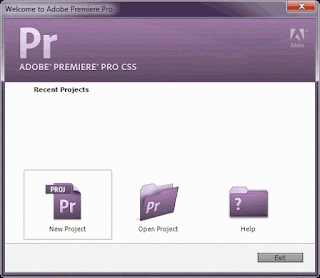













No comments: